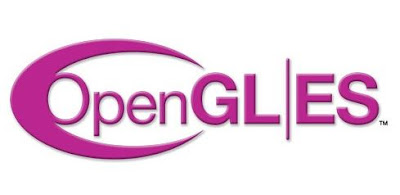Google unveiled the second generation Nexus 7 tablet with Android 4.3 Jelly Bean at an event in San Francisco on Wednesday. The update is an incremental one when it comes to user facing changes, but brings a number of new features under the hood.

While the updated OS will ship with the new Nexus 7 tablet, Google has announced that it has started rolling out the Android 4.3 update to Nexus devices including the original Nexus 7 tablet, the Nexus 10 tablet, and Nexus 4 and Galaxy Nexus smartphones.
The update will be available over the air through the Settings menu on the devices. It will roll out gradually and it could take weeks before it reaches all devices. Our Galaxy Nexus smartphone has not received the update, at the time of writing this post.
You can also force your device to check for updates by going to the Apps menu from the Settings, and finding the Google Services Framework app. You can then tap on 'Clear data' and 'Force stop' options and check for the update again from the About settings menu. This doesn't harm your device in any way and is a completely safe option. However, it's not guaranteed that you'll get the update after performing these steps.
For the more adventurous, the full factory images of Android 4.3 are also available through the Android Open Source Project online, on the Google Developers website. However, you'll need to flash these images manually using special tools and unless you're pretty sure of what you're doing, we'd recommend waiting for the official update to hit your device.
Hugo Barra, Vice President of Android product management at Google also announced that the stock Android Google editions of the Samsung Galaxy S4 and the HTC One would receive the update as well, though he did not specify a timeline

While the updated OS will ship with the new Nexus 7 tablet, Google has announced that it has started rolling out the Android 4.3 update to Nexus devices including the original Nexus 7 tablet, the Nexus 10 tablet, and Nexus 4 and Galaxy Nexus smartphones.
The update will be available over the air through the Settings menu on the devices. It will roll out gradually and it could take weeks before it reaches all devices. Our Galaxy Nexus smartphone has not received the update, at the time of writing this post.
You can also force your device to check for updates by going to the Apps menu from the Settings, and finding the Google Services Framework app. You can then tap on 'Clear data' and 'Force stop' options and check for the update again from the About settings menu. This doesn't harm your device in any way and is a completely safe option. However, it's not guaranteed that you'll get the update after performing these steps.
For the more adventurous, the full factory images of Android 4.3 are also available through the Android Open Source Project online, on the Google Developers website. However, you'll need to flash these images manually using special tools and unless you're pretty sure of what you're doing, we'd recommend waiting for the official update to hit your device.
Hugo Barra, Vice President of Android product management at Google also announced that the stock Android Google editions of the Samsung Galaxy S4 and the HTC One would receive the update as well, though he did not specify a timeline



 00:21
00:21
 ram
ram